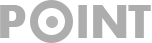How to register in the Candi app?
To enable mobile banking, we need the official mobile banking app of the bank. All banks have a mobile application to provide mobile banking facilities to their customers. Canara Bank has provided CANDI App to provide a mobile banking facility to its customers. You can enjoy Canara bank mobile banking by downloading this app on your phone and registering in it.
Candi app
CANDI is a Canara Bank Mobile Banking App that provides various banking facilities and services like Balance Enquiry, Mini Statement, Fund Transfer, Utility Bill Payment, and much more. Through this app, you can take advantage of the online banking of Canara Bank.
How to download the Candi app?
you can download Canara Bank Mobile Banking App from our website. To download the CANDI app, click on the button given below and after that, you have to click on the Install key button. On doing this, the CANDI app will be downloaded on your phone – friends, you can also download the CANDI app by going to the Play Store. For this, you open your play store and search for the CANDI app, and then by clicking on the Install key button, download it to your phone.
How to register in the Candi app?
To register in the CANDI app, we have given you some easy step-by-step processes. To register in your CANDI app, follow the steps given below one by one, and your Canara Bank mobile banking will be activated. If you face any problem then do ask in the comment below.
Steps:
- First of all, open your Canara Bank mobile app CANDI.
- You have to verify your phone number. For this, on the screen, select your SIM card, whose number is registered in your bank account. After selecting click on Next.
- After this, an OTP will come on your phone number. OTP will be filled automatically. If this does not happen on your phone then you fill out the OTP.
- You have to create a log in password for the CANDI app. For this, you have to think of a password and put it on the screen. You will need to enter the login password once again for verification.
- By doing this you will be registered in the app. Now you have to add a bank account. For this, log in to the app by entering your login password.
- The Term & Conditions page will open in front of you, in you click on I Agree.
- After this, the home page of the CANDI app will open. On this page, you have to click on View Your Balance.
- Now you have to create your MPIN. For this, think of any difficult 6-digit password and put it on the screen. You must enter this password twice.
- Finally, click on Confirm.
- Now the message of MPin Set Successfully will come in front of you. In this message, you have to click on Validate Now.
- After this, a message box will appear again. In this, you have to select whether you want to link the account with the activation code brought from the debit card or bank branch. Here you select Debit Card.
- Now you have to enter your ATM card details. First, you have to enter your ATM card number, then expiry date and ATM PIN. Finally, click on Next.
- Now you have to select your bank account and then click on Activate.
- You have successfully registered in CANDI App and your Canara bank mobile banking has been activated.